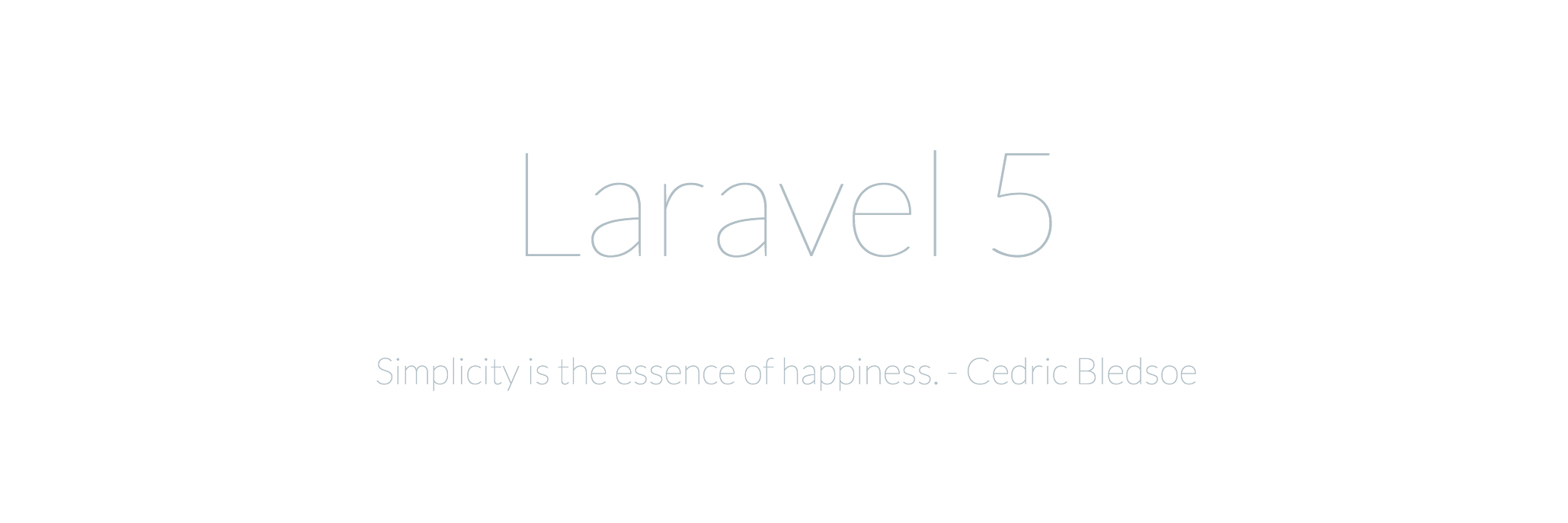
First-time Laravel 5.0 Setup
If you want a video to get you through most of these steps, watch the Laracast.
1. Setup Composer
I already had composer installed, but I need to update it. To update composer, run this command:
1
$ composer self-update
Also, make sure composer is in your 1
PATH
1
~/.bash_profile
1
export PATH=~/.composer/vendor/bin:$PATH
2. Install Vagrant
Download vagrant. After installing, you should be able to run 1
vagrant
3. Install Virtualbox
Download VirtualBox.
4. Install Homestead
This command takes maybe 5-10 minutes.
1
2
3
$ vagrant box add laravel/homestead
$ composer global require "laravel/homestead=~2.0"
$ homestead init
5. Setup up SSH keys
If you haven’t already setup your SSH keys, run:
1
$ ssh-keygen -t rsa -C "your_email@example.com"
6. Configure Homestead
1
$ homestead edit
- Set
1
folders: map:
- Set
1
folders: to:
1
/home/vagrant/
1
map:
NOTE: these two folders will automatically always be in sync.
Setup A New Laravel 5.0 Project
Server Setup
1. Configure Project in Homestead
1
$ homestead edit
- Set
1
sites: map:
1
myproject.app
- Set
1
sites: to:
1
/home/vagrant/path/to/myproject/public
- Copy the
1
ip:
2. Add Project Url To Hosts File
Add this line to your 1
/etc/hosts
1
YOUR_IP
1
YOUR_IP myproject.app
3. Run Site Locally
After this command and you should be able to access 1
http://myproject.app
1
$ homestead up
Database Access
1. Add Project DB Credentials to Homestead
1
$ homestead edit
- Add to
1
databases:
1
- myproject
- Copy the
1
ip:
2. Configure Database Credentials
Open 1
myproject/.env
1
2
3
4
DB_HOST=127.0.0.1
DB_DATABASE=myproject
DB_USERNAME=homestead
DB_PASSWORD=secret
3. Access Database Via Sequel Pro
Open Sequel Pro and setup a new connection, replacing 1
YOUR_IP
1
2
3
4
5
Name: My Project
Host: YOUR_IP
Username: homestead
Password: secret
Database: myproject
4. Access Database through Terminal
1
2
3
4
$ homestead ssh
$ cd path/to/myproject
$ mysql -uhomestead -p
mysql> show databases;
Laravel 5.0 Project Migration and Seeding
1. Add UserTableSeeder
Add 1
UserTableSeeder.php
1
myproject/databases/seeds/
NOTE: In order to use the 1
User
1
use App\User;
1
2
3
4
5
6
7
8
9
10
11
12
13
14
15
16
17
18
19
20
21
22
23
24
25
26
27
<?php
use Illuminate\Database\Seeder;
use Illuminate\Database\Eloquent\Model;
use App\User;
class UserTableSeeder extends Seeder {
/**
* Run the database seeds.
*
* @return void
*/
public function run()
{
Model::unguard();
DB::table('users')->delete();
User::create([
'name' => 'Your Name',
'email' => 'your@email.com',
'password' => 'your_password'
]);
}
}
2. Edit DatabaseSeeder
Uncomment the following in in 1
myproject/databases/seeds/DatabaseSeeder.php
1
$this->call('UserTableSeeder');
3. Run Migration and Seeder
1
2
3
$ homestead ssh
$ cd path/to/myproject
$ php artisan migrate:refresh --seed
If that doesn’t work, run 1
composer dump-autoload
4. Check in DB for tables and values
Yeah… do that ^
Have Questions or Feedback?
Feel free to leave a comment below or tweet me @kevinkirchner.
Go Read Some Documentation
This should get you up and running. If there’s more you need to figure out, read through the laravel docs (http://laravel.com/) and check out laracasts at (https://laracasts.com)